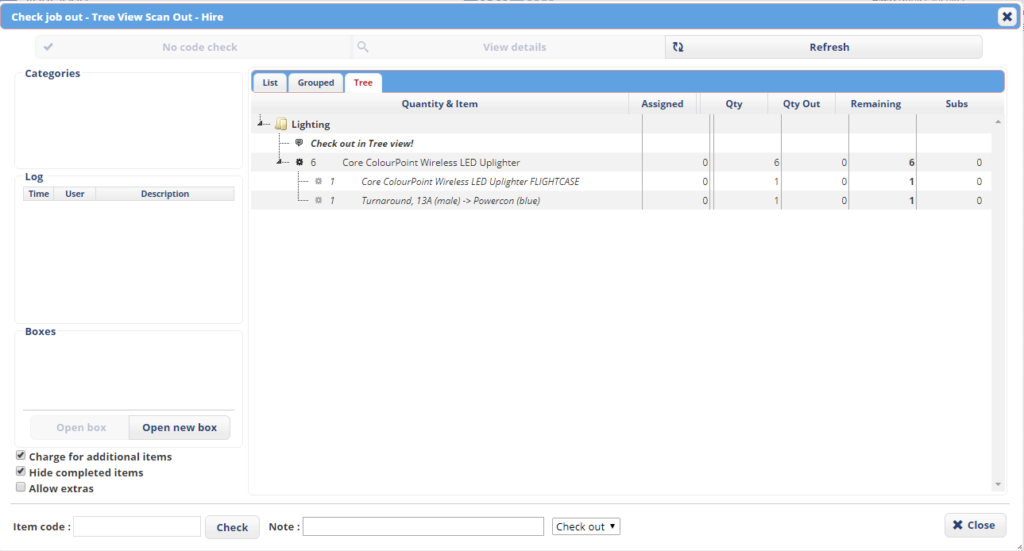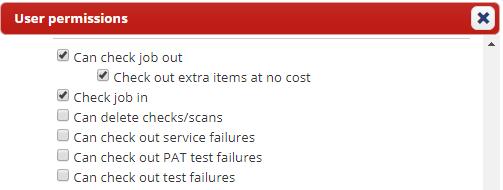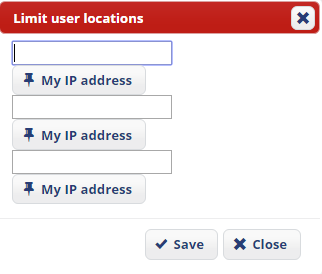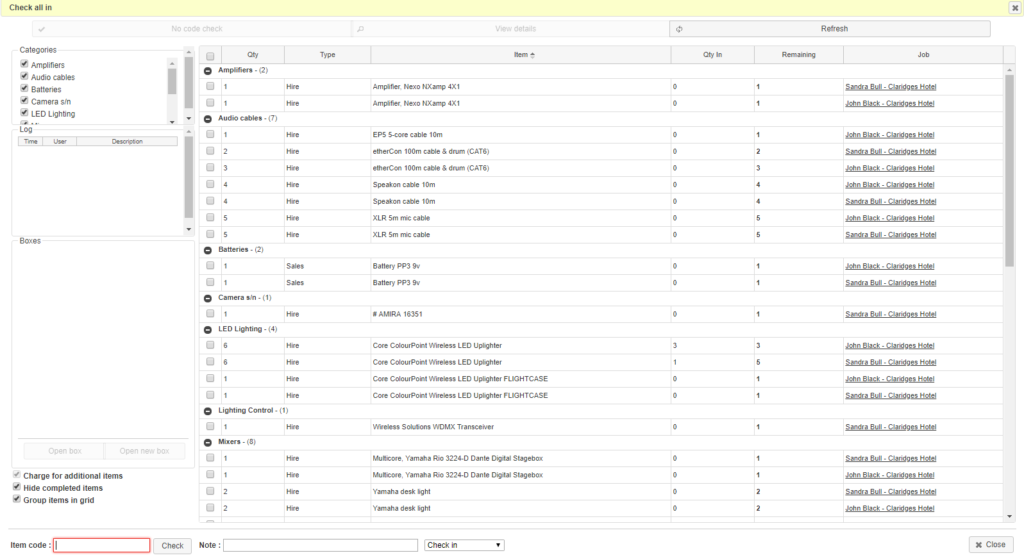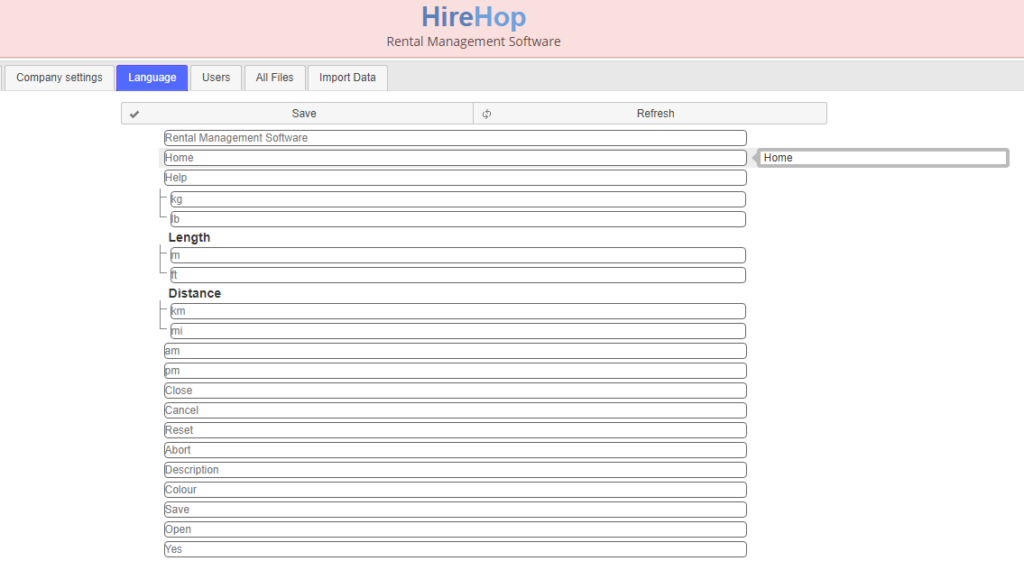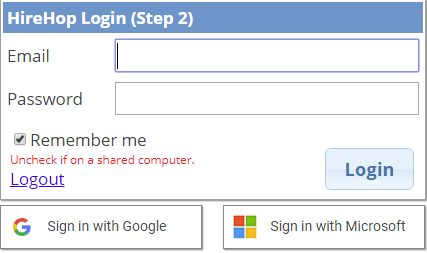We strive to improve our cloud based hire business software by actively listening to our users and implementing the features that they need. We have worked tirelessly to bring you new features and functionality based on users feedback and needs, that many of our users have been beta testing over the past few months. We look forward to continuing our journey together to make the best software even better!
Reserving Assets
By popular demand – you can now pre-book specific assets onto jobs!
To reserve an asset onto a future Job, within the Supplying List, simply select the Stock item in question, click on Menu and Reserve Assets.
You will then be greeted with a pop-up screen similar to the below showing all the assets available to be reserved. Choose the asset/s and Save.
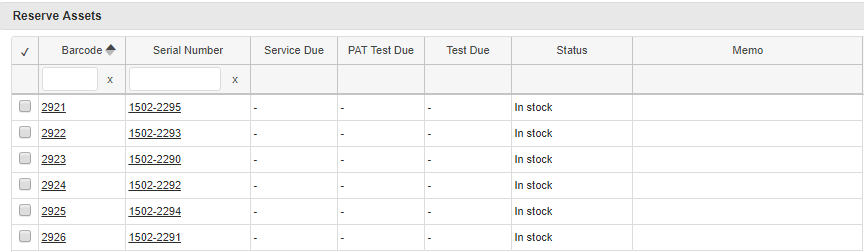
Note that the status of the job must be Provisional or onwards in order to reserve assets.
To enable permission to reserve assets, go Home-Settings-Users-Menu-User Permissions and ensure reserve assets is checked.
Additionally, from the Asset page, you can now also view all reservations for an asset via the Reserved tab!
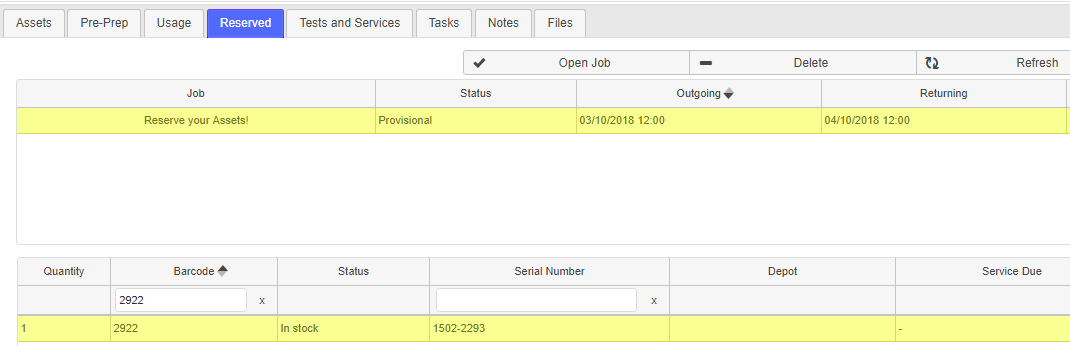
Of course, you can also build documents, reports and Carnets with reserved asset fields. Look for fields containing ‘reserved’ through our list of fields, to see all fields available to use for our HireHop Documents, by clicking here.
Use Multiple Email Addresses
Only with HireHop!
All users now have the ability to set up unlimited email accounts and choose which email address an email is sent from.

Every email is sent from you, saves in your email sent folder AND on the Job too!
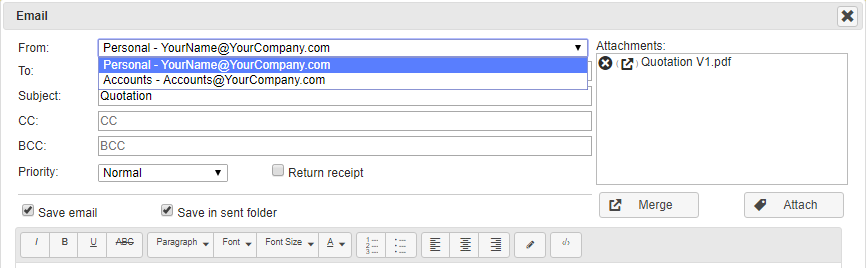
Office 365 Integration
And now with seamless Office 365 integration! Simply enter your 365 hosted email address into your email settings and you’re ready to go. You don’t even need your password. If you are not a 365 user, you can also choose from Microsoft Exchange and Google servers, or simply input your IMAP and SMTP settings.
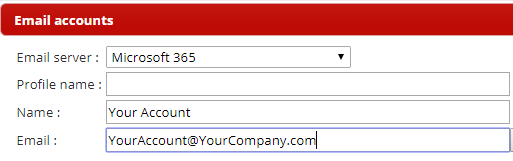
Don’t forget you can also sign into HireHop using your Office 365 or Google credentials.
Flagged Status on Assets
Do you ever have an asset that is damaged but still usable? Use the flagged asset status to note any issues but keep the asset in stock.
You can view flagged asset information on the Availability Grid and within a Job too.
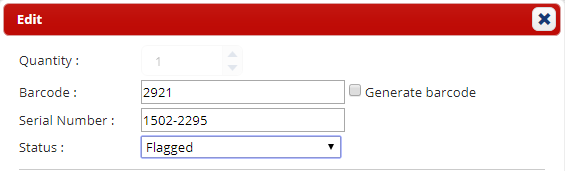
First Day of the Week
Each user can now select their own option for the first day of the week.
Navigate Home-Settings-Your Settings-First Day of the Week to select your preferred option.
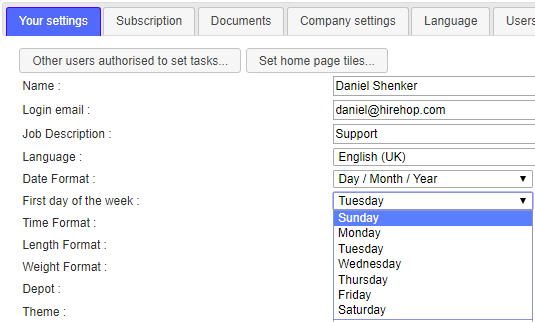
Numbering PDF Pages
Print or Email your PDF Documents in the normal way and check the ‘Add page numbering’ box for a simple way to include page numbers on the bottom of each page.
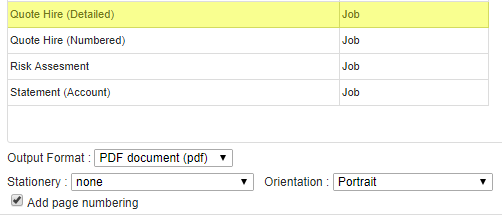
Exporting Stock Data to Your Website
Generate an export link to integrate to your own website via our powerful API.
You can generate the data link from the Menu of Hire Stock Management-Get data link, ensuring that an administrator has first set an export key from Company Settings.
General Improvements and Speed Enhancements
We can’t list every update we do (you’ll get bored reading through the long list), as we regularly release new minor enhancements and features to help make your life easier such as more document fields, system speed increases, additional data fields and the list goes on.